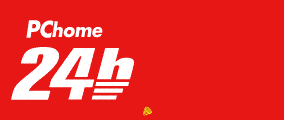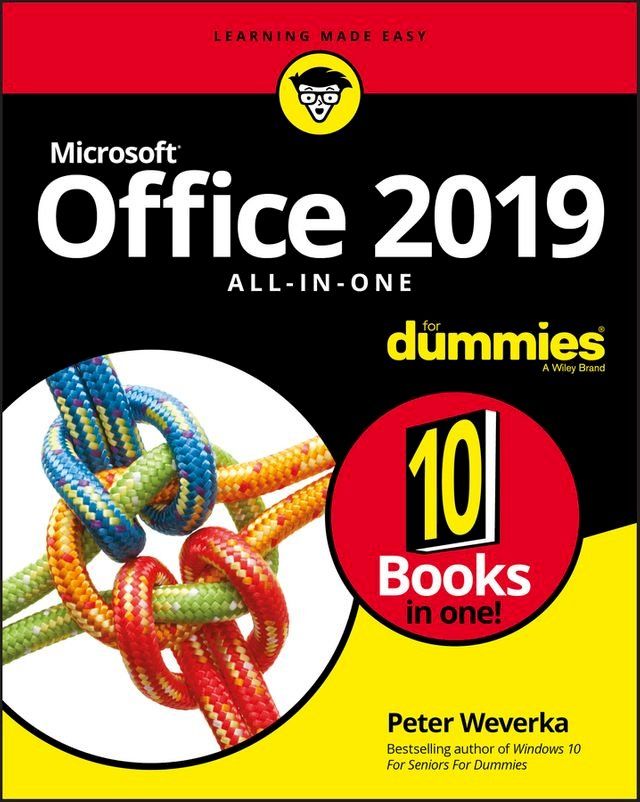作者: | |
ISBN: | 9781119513308 |
出版社: | |
出版日期: | 2018/10/24 |
內文簡介
One practical book that's ten books in one: Learn everything you need to know about Microsoft Office with one comprehensive guide on your bookshelf
To know your way around all the applications within Microsoft Office would require you to be part mathematician, part storyteller, and part graphic designer--with some scheduling wizard and database architect sprinkled in. If these talents don't come naturally to you in equal measure, don't panic--Office 2019 All-in-One For Dummies can help.
This hefty but easily accessible tome opens with Book 1, an overview of the Office suite of applications and tips for handling text and becoming more efficient. From there, you'll find a book on each of the suite's major applications:
- Word: Learn the basics of word processing with Word, plus lay out text and pages; use Word's styles and proofing tools; construct tables, reports, and scholarly papers; and become familiar with manipulating documents.
- Excel: In addition to refining your worksheets so they're easier to understand, you can also master formulas, functions, and data analysis.
- PowerPoint: Find out how to make your presentations come alive with text, graphics, backgrounds, audio, and video. This book also contains a chapter with guidance and tips for delivering presentations--in person or virtually.
- Outlook: From helping you to manage your contacts, inbox, calendar, and tasks, Outlook can organize your days and keep you working productively.
- Access: Not everyone needs to build and maintain databases, but if that's part of your job, this book has all the hands-on information you need to get going: Build a database table, enter data, sort and query data, and filter data into report format.
- Publisher: The Publisher book is a quick-and-dirty introduction into desktop publishing, helping you to design a publication using built-in color schemes, templates, fonts, and finishing touches like borders and backgrounds.
The last three books cover material that applies to all the applications. Book 8 shows you how to create charts, handle graphics and photos, and draw lines and shapes. Book 9 provides a quick primer on customizing the Ribbon, the Quick Access toolbar, and the Status bar, and guidance on distributing your work (via printing, emailing, converting to PDF, and more). Finally, Book 10 wraps up with how to use OneDrive, especially for file sharing and online collaboration.
If you need to make sense of Office and don't have time to waste, Office 2019 All-in-One For Dummies is the reference you'll want to keep close by!
Kobo 電子書 購買注意事項如下:
(一)如果您是第一次購買Kobo電子書的顧客,請依以下兩種購買方式擇一進行綁定:
1.PChome 24h 網頁版(https://24h.pchome.com.tw/):結帳後至顧客中心,確認訂單狀態,若為確認中,請稍候五分鐘,待訂單狀態變為訂單成立後,點選明細,在訂單資訊中點選〔內容〕,在彈跳視窗後點選〔去兌換〕,即可前往Kobo官網執行綁定及登入流程。
我的訂單/顧客中心 >訂單查詢> 訂單編號> 點選明細 > 訂單資訊 點選〔內容〕>彈跳視窗 點選〔去兌換〕即可前往Kobo官網執行綁定及登入流程。
2.PChome APP版:結帳後至顧客中心,確認訂單狀態,若為確認中,請稍候五分鐘,待訂單狀態變為訂單成立後,點選明細,在訂單資訊中點選[序號/軟體下載],並在彈跳視窗出現後點選〔下載連結〕,即可前往Kobo官網執行綁定及登入流程。
顧客中心> 訂單查詢> 訂單編號> 點選明細 > 訂單資訊 點選 [序號/軟體下載] >彈跳視窗 點選〔下載連結〕即可前往Kobo官網執行綁定及登入流程。
*進入Kobo官網後的綁定流程請參考如下:
(使用Kobo主帳號 登入/註冊)
1. 當您在PChome 24h 網頁版(https://24h.pchome.com.tw/)/PChome APP版,購買確認後,並依步驟跳轉到Kobo官網時,下滑點選〔更多登錄選項〕,由〔PChome〕後點選進入,同意後登入,並可以註冊Kobo主帳號進行綁定,完成後,所購買的書籍即會出現在Kobo APP/Kobo 閱讀器/Kobo官網內的我的書籍。(使用快速登入:FACEBOOK、GOOGLE、APPLE帳號登入)
2. 當您在PChome 24h 網頁版(https://24h.pchome.com.tw/)/PChome APP版,購買確認後,並依指示跳轉到Kobo官網時,點選〔FACEBOOK、GOOGLE、APPLE帳號登入〕擇一登入,同意後登入,並可以註冊Kobo主帳號進行綁定,完成後,所購買的書籍即會出現在Kobo APP/Kobo 閱讀器/Kobo官網內的我的書籍。(二)如果您是已經完成PChome與Kobo帳號綁定程序,非第一次購買Kobo電子書的顧客
1.PChome 24h 網頁版(https://24h.pchome.com.tw/):結帳後至顧客中心,確認訂單狀態,若為確認中,請稍候五分鐘,待訂單狀態變為訂單成立後,點選明細,在訂單資訊中點選〔內容〕,在彈跳視窗後點選〔去兌換〕,所購買的書籍即會出現在Kobo APP/Kobo 閱讀器/Kobo官網內的我的書籍。
2.PChome APP版:結帳後至顧客中心,確認訂單狀態,若為確認中,請稍候五分鐘,待訂單狀態變為訂單成立後,點選明細,在訂單資訊中點選[序號/軟體下載],並在彈跳視窗出現後點選〔下載連結〕,所購買的書籍即會出現在Kobo APP/Kobo 閱讀器/Kobo官網內的我的書籍。
- 退換貨:依樂天Kobo官方規範為準
- 僅能由 閱讀器以外 的裝置做會員帳號綁定
- 請注意,帳號綁定後:
* Kobo會更新您的帳戶詳細資料
* 您將能在Kobo APP/Kobo 閱讀器/Kobo官網中查看所有書籍
* 帳號綁定後,您可以使用任一帳戶登入 Kobo
* 完成第一次串接時,請登出所有裝置,約等待5分鐘後再登入即可查看您的書籍
* 重新登入後,原帳戶中的書籍如有畫線註記和收藏將有遺失的可能。登出前,請務必先行拍照備份
* 若您有任何相關疑問請至Kobo官方網站 https://help.kobo.com/hc/zh-tw 並到頁面最下方點選“聯繫我們”