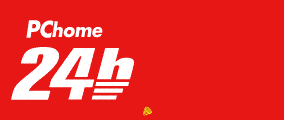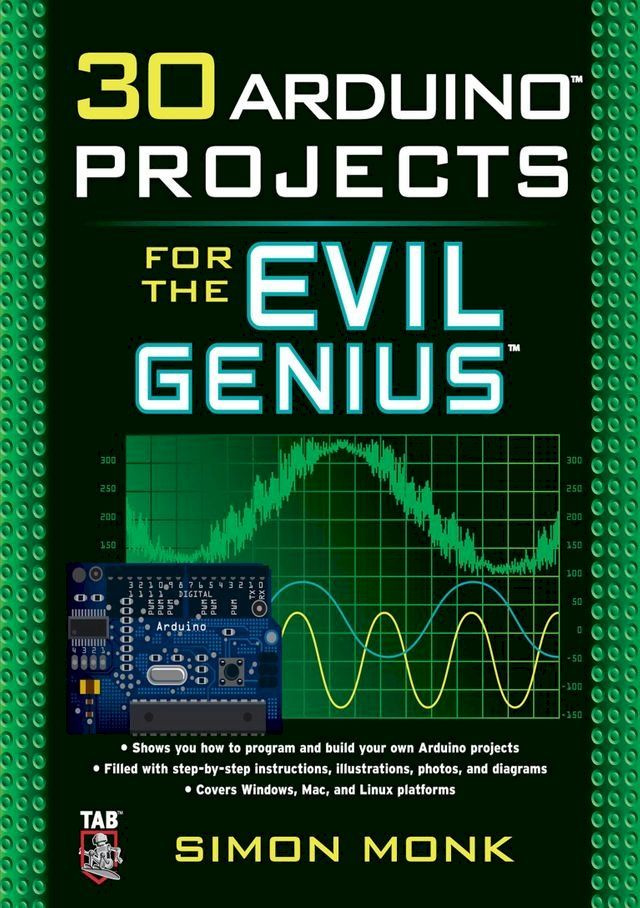作者: | |
ISBN: | 9780071741347 |
出版社: | |
出版日期: | 2010/07/28 |
內文簡介
30 Ways to Have Some Computer-Controlled Evil Fun!
"The steps are easy to follow...text is precise and understandable...uses very clear pictures and schematics to show what needs doing...Most importantly these projects are fun!"--Boing Boing
This wickedly inventive guide shows you how to program and build a variety of projects with the Arduino microcontroller development system. Covering Windows, Mac, and Linux platforms, 30 Arduino Projects for the Evil Genius gets you up to speed with the simplified C programming you need to know--no prior programming experience necessary.
Using easy-to-find components and equipment, this do-it-yourself book explains how to attach an Arduino board to your computer, program it, and connect electronics to it to create fiendishly fun projects. The only limit is your imagination!
30 Arduino Projects for the Evil Genius:
- Features step-by-step instructions and helpful illustrations
- Provides full schematic and construction details for every project
- Covers the scientific principles behind the projects
- Removes the frustration factor--all required parts are listed along with sources
Build these and other devious devices:
- Morse code translator
- High-powered strobe light
- Seasonal affective disorder light
- LED dice
- Keypad security code
- Pulse rate monitor
- USB temperature logger
- Oscilloscope
- Light harp
- LCD thermostat
- Computer-controlled fan
- Hypnotizer
- Servo-controlled laser
- Lie detector
- Magnetic door lock
- Infrared remote
Each fun, inexpensive Evil Genius project includes a detailed list of materials, sources for parts, schematics, and lots of clear, well-illustrated instructions for easy assembly. The larger workbook-style layout and convenient two-column format make following the step-by-step instructions a breeze.
In December 2011, Arduino 1.0 was released. This changed a few things that have caused the sketches for Projects 10, 27, and 28 in this book to break. To fix this, you will need to get the latest versions of the Keypad and IRRemote libraries.
- The Keypad library has been updated for Arduino 1.0 by its original creators and can be downloaded from here: http://www.arduino.cc/playground/Code/Keypad
- Ken Shiriff's IRRemote library has been updated and can be downloaded from here: http://www.arduinoevilgenius.com/new-downloads
Make Great Stuff!
TAB, an imprint of McGraw-Hill Professional, is a leading publisher of DIY technology books for makers, hackers, and electronics hobbyists.Kobo 電子書 購買注意事項如下:
(一)如果您是第一次購買Kobo電子書的顧客,請依以下兩種購買方式擇一進行綁定:
1.PChome 24h 網頁版(https://24h.pchome.com.tw/):結帳後至顧客中心,確認訂單狀態,若為確認中,請稍候五分鐘,待訂單狀態變為訂單成立後,點選明細,在訂單資訊中點選〔內容〕,在彈跳視窗後點選〔去兌換〕,即可前往Kobo官網執行綁定及登入流程。
我的訂單/顧客中心 >訂單查詢> 訂單編號> 點選明細 > 訂單資訊 點選〔內容〕>彈跳視窗 點選〔去兌換〕即可前往Kobo官網執行綁定及登入流程。
2.PChome APP版:結帳後至顧客中心,確認訂單狀態,若為確認中,請稍候五分鐘,待訂單狀態變為訂單成立後,點選明細,在訂單資訊中點選[序號/軟體下載],並在彈跳視窗出現後點選〔下載連結〕,即可前往Kobo官網執行綁定及登入流程。
顧客中心> 訂單查詢> 訂單編號> 點選明細 > 訂單資訊 點選 [序號/軟體下載] >彈跳視窗 點選〔下載連結〕即可前往Kobo官網執行綁定及登入流程。
*進入Kobo官網後的綁定流程請參考如下:
(使用Kobo主帳號 登入/註冊)
1. 當您在PChome 24h 網頁版(https://24h.pchome.com.tw/)/PChome APP版,購買確認後,並依步驟跳轉到Kobo官網時,下滑點選〔更多登錄選項〕,由〔PChome〕後點選進入,同意後登入,並可以註冊Kobo主帳號進行綁定,完成後,所購買的書籍即會出現在Kobo APP/Kobo 閱讀器/Kobo官網內的我的書籍。(使用快速登入:FACEBOOK、GOOGLE、APPLE帳號登入)
2. 當您在PChome 24h 網頁版(https://24h.pchome.com.tw/)/PChome APP版,購買確認後,並依指示跳轉到Kobo官網時,點選〔FACEBOOK、GOOGLE、APPLE帳號登入〕擇一登入,同意後登入,並可以註冊Kobo主帳號進行綁定,完成後,所購買的書籍即會出現在Kobo APP/Kobo 閱讀器/Kobo官網內的我的書籍。(二)如果您是已經完成PChome與Kobo帳號綁定程序,非第一次購買Kobo電子書的顧客
1.PChome 24h 網頁版(https://24h.pchome.com.tw/):結帳後至顧客中心,確認訂單狀態,若為確認中,請稍候五分鐘,待訂單狀態變為訂單成立後,點選明細,在訂單資訊中點選〔內容〕,在彈跳視窗後點選〔去兌換〕,所購買的書籍即會出現在Kobo APP/Kobo 閱讀器/Kobo官網內的我的書籍。
2.PChome APP版:結帳後至顧客中心,確認訂單狀態,若為確認中,請稍候五分鐘,待訂單狀態變為訂單成立後,點選明細,在訂單資訊中點選[序號/軟體下載],並在彈跳視窗出現後點選〔下載連結〕,所購買的書籍即會出現在Kobo APP/Kobo 閱讀器/Kobo官網內的我的書籍。
- 退換貨:依樂天Kobo官方規範為準
- 僅能由 閱讀器以外 的裝置做會員帳號綁定
- 請注意,帳號綁定後:
* Kobo會更新您的帳戶詳細資料
* 您將能在Kobo APP/Kobo 閱讀器/Kobo官網中查看所有書籍
* 帳號綁定後,您可以使用任一帳戶登入 Kobo
* 完成第一次串接時,請登出所有裝置,約等待5分鐘後再登入即可查看您的書籍
* 重新登入後,原帳戶中的書籍如有畫線註記和收藏將有遺失的可能。登出前,請務必先行拍照備份
* 若您有任何相關疑問請至Kobo官方網站 https://help.kobo.com/hc/zh-tw 並到頁面最下方點選“聯繫我們”